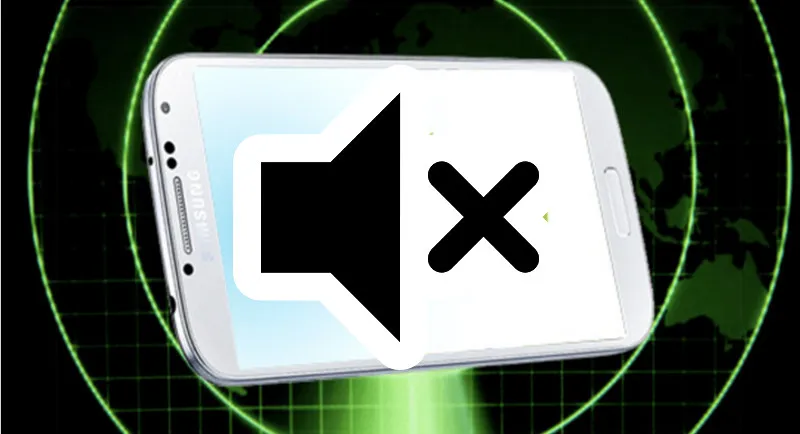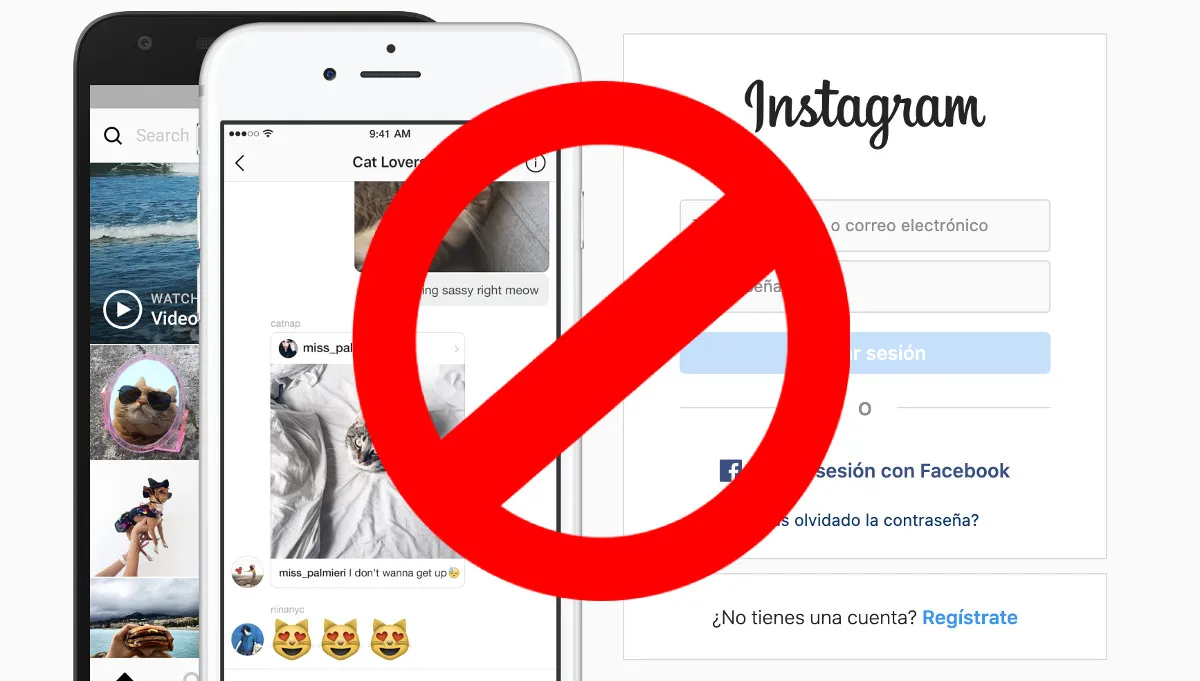If you recently switched from Android to iPhone, you have probably noticed that there are certain simple but common settings that are no longer possible on the new operating system.
In my case, there is one that has bothered me quite a bit and it is the issue with notifications. Specifically, sending notifications from Garmin Connect to my smartwatch, from iOS. It may seem silly but it has really “disrupted my life”, because it is something recurrent and constant on my daily basis.
Why? Well, because you either have each and every notification that comes to your iPhone on your watch or you don’t have any. Anything, push notifications, calendar events, spam mails, ….
Garmin officially gives a solution that for me is not enough. You can read it here and basically, and although it goes beyond the “nothing or all”, you have to give up the notification history in the “Notification Center”.
No matter if you search forums, reddits or similar, this is the solution and that’s it.
But thinking about it, I found a way to use “Focus Modes” to get something similar to the desired behaviour. That is, the same we had in Android.
Tabla de Contenido
The problem with notifications in IOS
Basically it is already outlined in the previous paragraphs. While previously in Garmin Connect for android you could set up which apps could (or not) send notifications to your Garmin Smart Watch, in iPhone this is no longer possible.
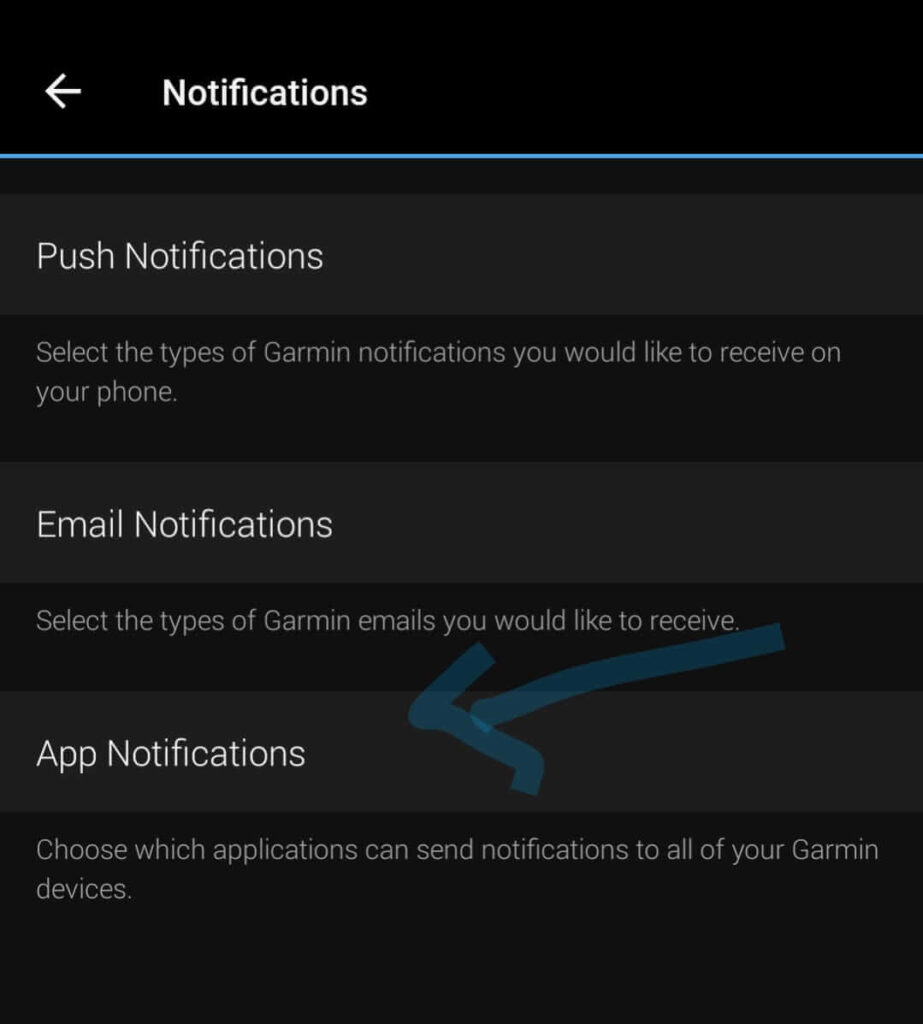
This option gave access to the list of apps where we could choose which of them had permission to send notifications to our Garmin smart watch.
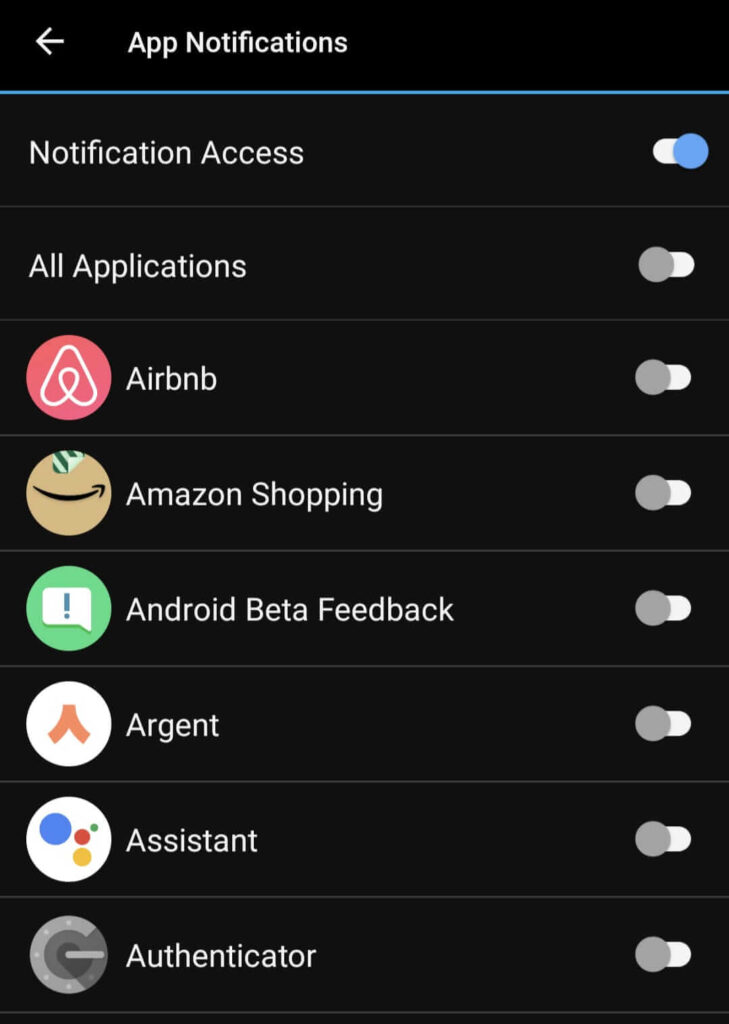
In iOS, however, this option does not exist.
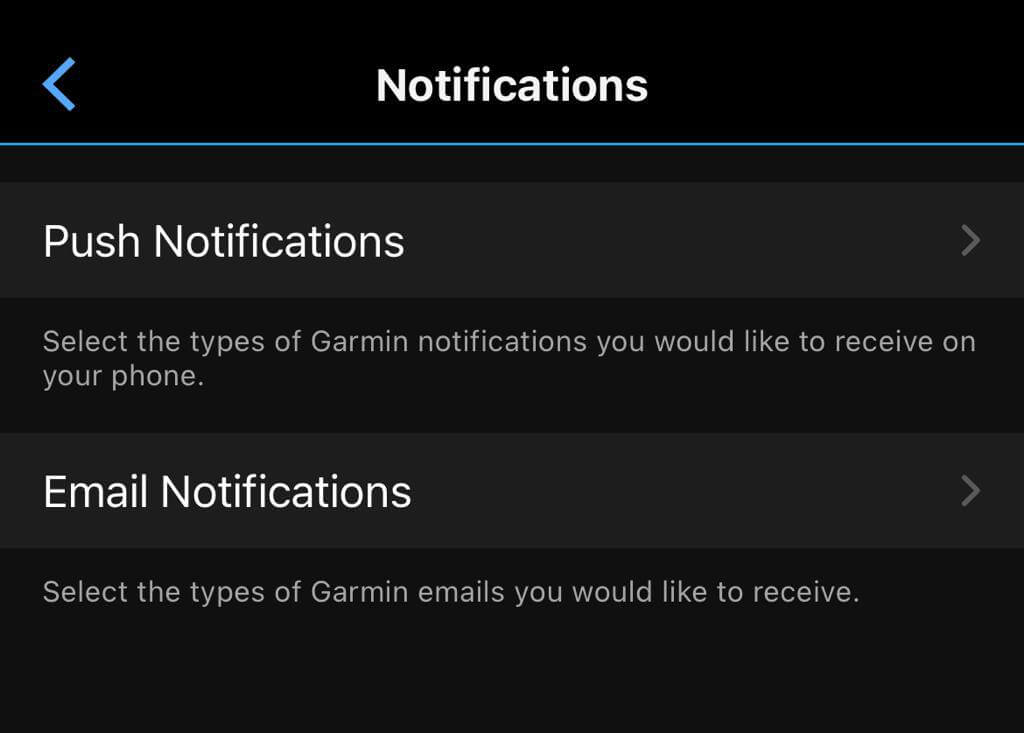
Solution provided by Garmin
Garmin tells you that if you don’t want certain apps to bother you on your wrist, you need to disable notifications in the “Notification Center” on the iPhone settings.
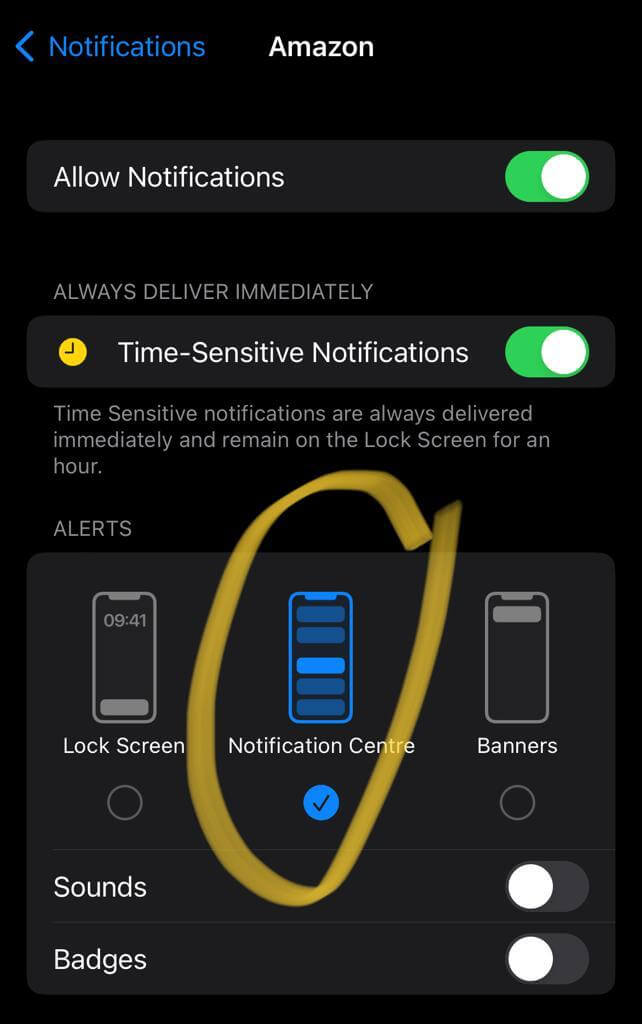
It wouldn’t be a bad option, but by doing this you will lose track of all received notifications. That is, now at a glance you can sell all the received mails, if you’ve been tagged on Instagram, if there’s an interesting new tik tok video or if you got a match on Tinder. After disabling the notifications center, you’ll have to go App by App looking for what’s new.
That is, what you’re about to see in the following image, would be no longer available for the applications that you deactivate. That is, no-notifications on Garmin is the same as no-notifications on iPhone.
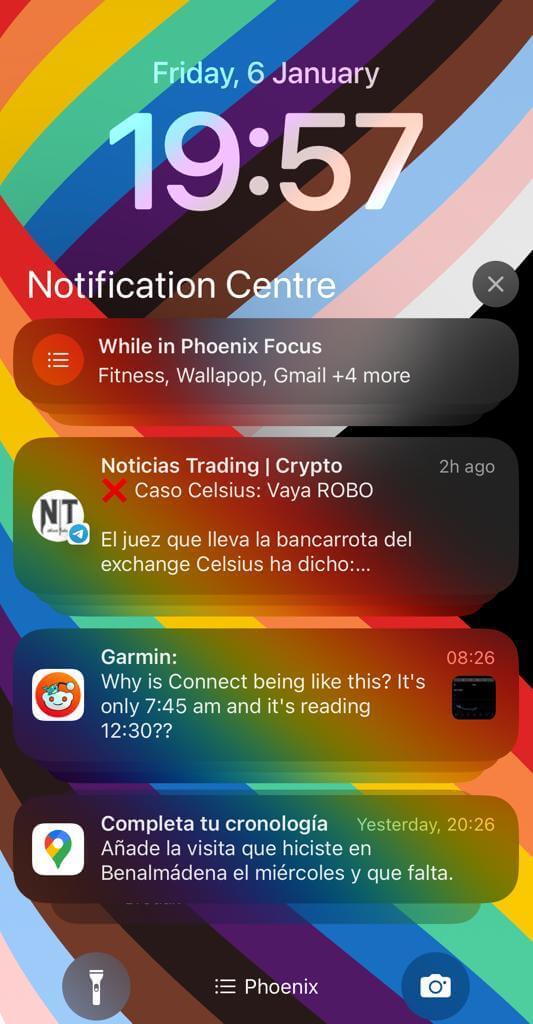
Focus modes to the rescue
I admit In advance that this is not the perfect solution but the result is pretty decent.
Focus modes are profiles where you can configure which apps or contacts, and also time ranges, when they can send you notifications.
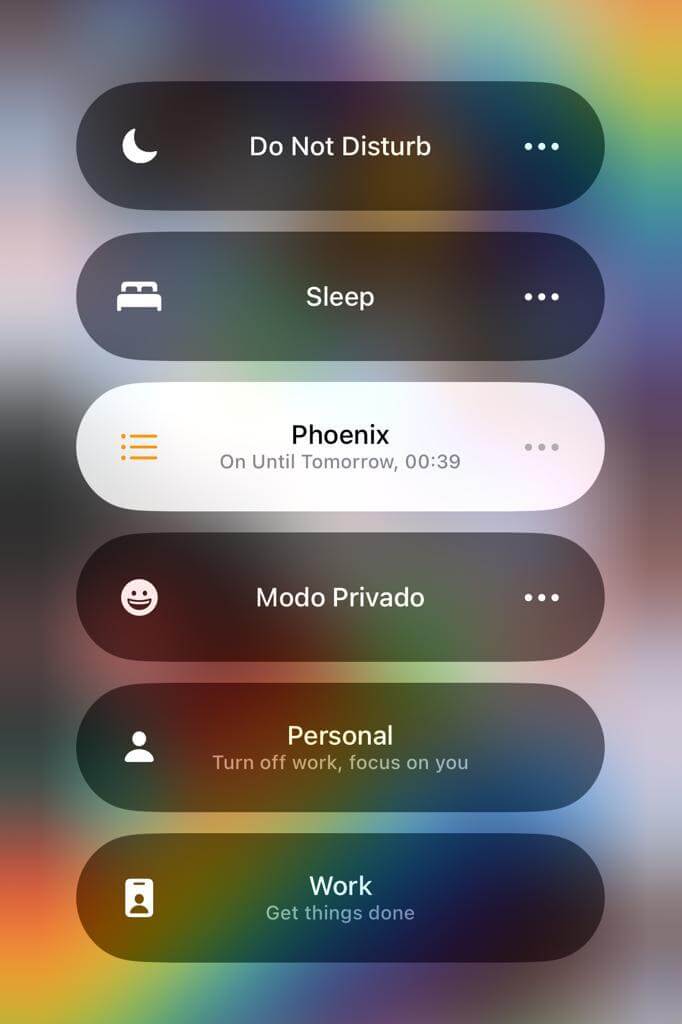
There are several profiles created by default::
- Do not disturb
- Sleep
- Private Mode
- Spare time
- Work
And you can also create your own. And that is what we are going to do to mimic the behaviour we enjoyed in our Android past.
This is a basic example that works for me.
- Create a Focus mode (Phoenix mode in my case)
- Select “Silence Notifications from” but do not add anyone.
- Then select the apps you’d like to get notifications from. For example, Whatsapp, Telegram, Messenger and Messages.
- And finally, we would add a schedule in which you want it to be active
In this example we would get our Garmin to notify us of incoming calls, and any direct message. But nothing else.
So What’s the snag?
With this solution, your iPhone will not send notifications for the rest of the apps. I don’t know, tell me crazy, but I can get annoyed by vibrations on my wrist all the time, but if I notice them in my pocket, it’s OK. Then, I know that if it’s just in the pocket, whatever it is, it can wait. But I still like to know that there’s something non-priority waiting to be seen.
So? Unlike the official Garmin option, this way the non-notified notifications still appear in the “Notification Center” grouped in a “While in X Focus”. Just hit it there and you can see everything you missed without the need of going app by app. That is, you are just one additional “Click” away from seeing that information.
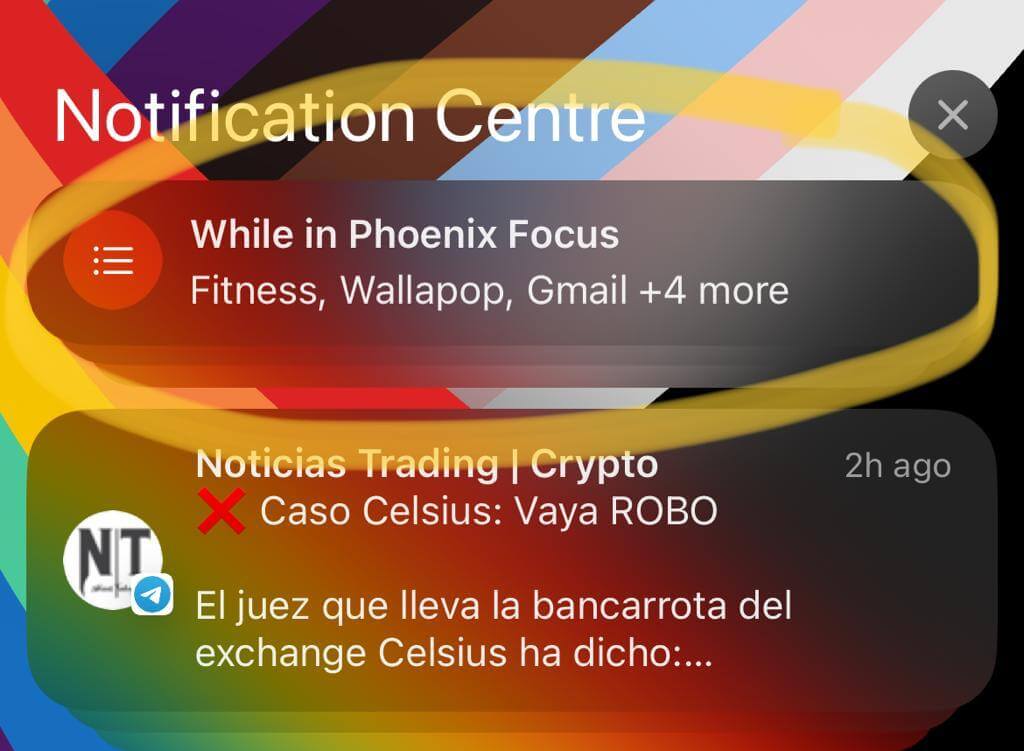
That’s all, I hope this mini guide had helped you. If you liked it, share or comment!