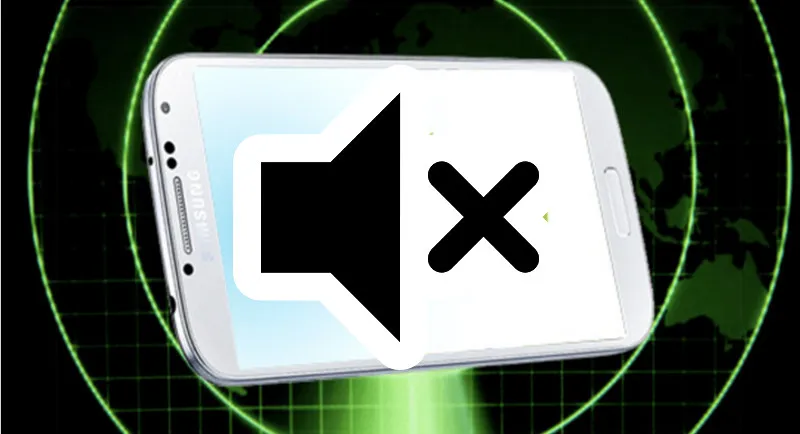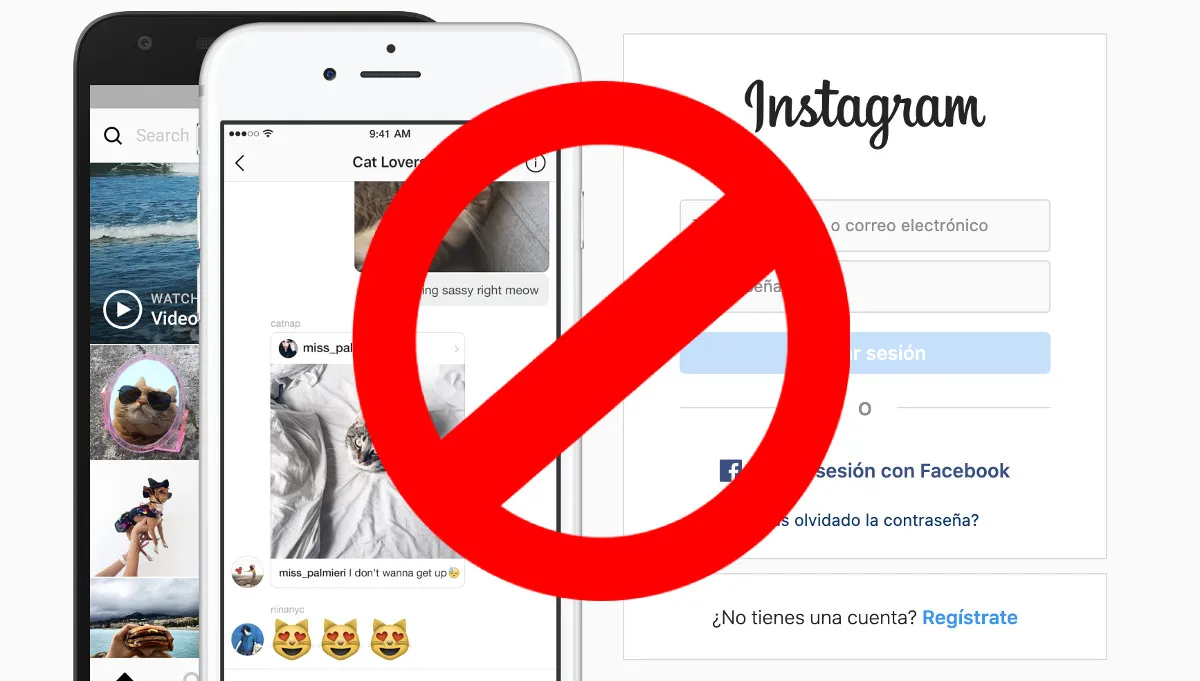One of the worst frustrations that you could feel is losing your mobile phone while silent mode as activated since it makes it more difficult to find it. If this has happened to you, don’t worry. Below these lines, we will show you how to find your cell phone even if it is in silent mode.
If you’re like me, you will surely prefer to keep your mobile phone without any volume for different reasons, and you may sometimes leave it on vibration mode. While you have your cell phone nearby, you won’t have any problem. When it vibrates, you know that you have received a message.
However, losing your cell phone while it is in silent mode could be a compete nightmare since you can’t call from another mobile phone to find it while the ringtone plays.
How can a mobile phone be found while in silent mode? What could you do to find it? Relax! Below, we will show you what you should do to try to find it, both on Android and on iOS.
Tabla de Contenido
What should you do to find your cell phone even if it is in silent mode (Android)?
Before doing anything, I will give you two tips. The first one is that you should not forget to synchronize your mobile phone with a Google account so that, this way, you could find your phone using the Android Device Manager.
If your mobile phone is not registered in any Gmail account, then you won’t be able to carry out this procedure that we will describe you below.
The good news is that, in order to do almost anything, we should register the mobile phone in a Gmail account, so it’s highly likely that, during your first days of using your device, you may have synchronized your cell phone to a Gmail account.
Meanwhile, the second tip is that you should always keep the GPS function on your mobile phone activated. On your phone’s settings, you could find it as “location.” This way, you will be able to locate your phone on the map and observe its geolocation, regardless of its whereabouts.
This will allow you, even if your lost mobile phone is in silent mode, to find it by being guided by the location of it on Google Maps’ map. It’s worth mentioning that, if your mobile device was lost in your own house, then there’s no problem with having the GPS turned off.
The reason for this is that finding out the location of your mobile phone is not as important in this case. You already know that it’s inside your house. The thing is figuring out in which part of your house your phone is located. How do I find it out? By following these steps:
Enter the Android Device Manager!
Well, for this, you’ll need another mobile device, like a mobile phone, a tablet, or a computer. What you need to do is to enter into this link:
Once there, you should log in with the Gmail account where you have your mobile phone registered. Type your email and your password to log in, and manage your Android devices.
After logging in, you will see on the upper left corner all the devices that you have registered (in case that you have many,) or it may only show the mobile phone that you’re looking for. Nevertheless, choose the corresponding mobile phone, that is, the one that you lost.
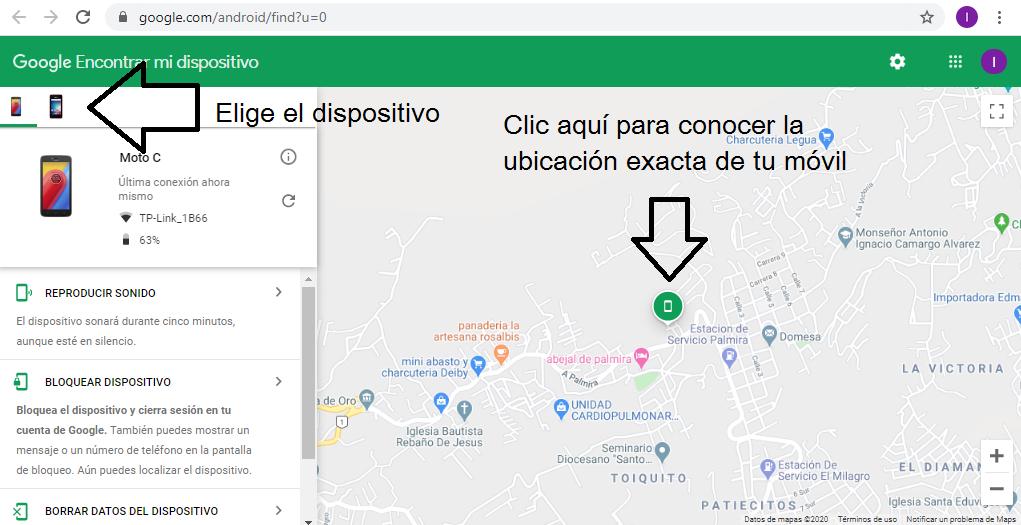
See your mobile phone’s location!
If you’re sure that your cell phone is inside your house, then you could go to the next step. However, if you’re not sure if you left the mobile phone in your car, at work, or in any other place, then it would be advisable that you see the location of your mobile phone on the map.
Click on the site where the map indicates you that your phone is located. This way, you will obtain the coordinates to see a more exact location of your device. Or, you could also zoom in on the map and move around it to obtain a more specific location.
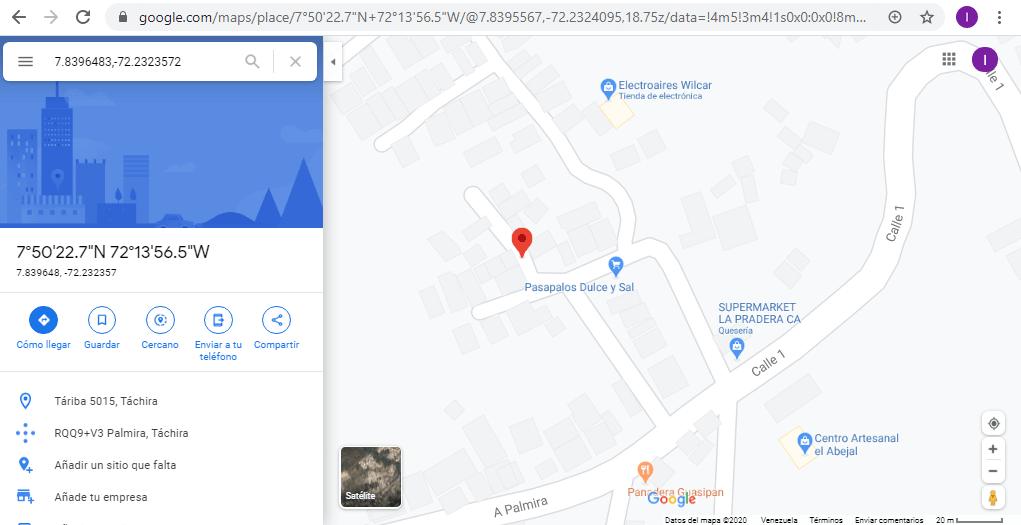
This is also useful when the phone has been stolen since it could help the authorities in finding the location of your mobile phone and of the person that stole it.
But, in this case, since the phone only got lost, see the location to find out exactly where you lost your mobile phone. Once you’re sure that you’re near it, you could then go to the next step.
Make your phone ring!
Just below where the devices appear, you will be able to see a series of options. Among the options that you could find are: Play sound, block device, and delete device.
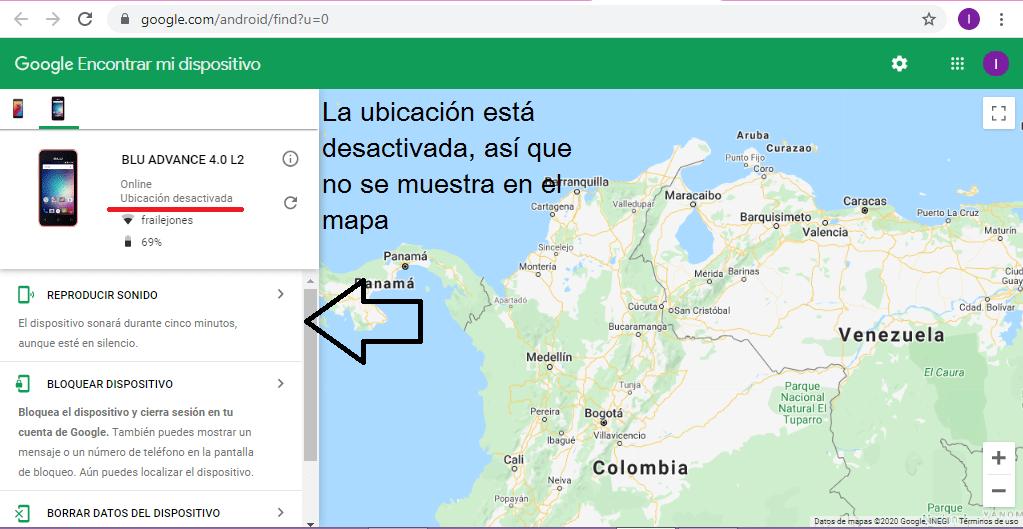
In this case, you should select “play sound.” This way, independently of whether your lost phone was in silent mode or not, Google will make it ring for five minutes or until you find it and press the power button on it.
Done! It’s that simple. You won’t have to worry about your phone not ringing anymore. With the Android Device Manager, you will be able to make your mobile phone ring and find it even if it was in silent mode.
But not only that. From here, you could also block your phone with a password that you will create yourself so that another person won’t be able to access it.
Similarly, you will be able to wipe out all of the data on your mobile phone so that, in case that someone manages to access it, they won’t be able to see anything that’s stored in there, such as messages, photos, files, etc.
How can I find my cell phone even if it’s in silent mode (iPhone)?
Well, we’ve already explained to you how to find an Android mobile phone that’s in silent mode, but, what about the iPhone? How can an iPhone mobile phone be found if it’s in silent mode? If you have a mobile phone from the Apple company, then keep reading since we will tell you what you should do.
In reality, the process is quite simple and quite similar to the one used for finding an Android phone. In this case, the tool that you should use for finding your mobile phone is iCloud.
As an advice, you should always keep activated your phone’s “Find my iPhone” functionality. To activate said functionality, you should go to “Settings,” then to “iCloud” and, lastly, to “Find my iPhone.”
Once there, you will see two options. The first one is for activating the service, while the second one is for automatically sending to Apple the location of your mobile phone once it has low battery power left.
Well then, we’re ready. Let’s do it. These are the steps to follow for finding an iPhone even if it’s in silent mode.
Go to iCloud!
The first thing that you’ll need to do is to use a regular computer or another iOS device to access this link and put both your Apple ID and your password. This way you’ll log in into iCloud, and you will be able to see the location of your mobile phone.
Observe the location of your mobile phone and make it ring to find it!
When accessing your iCloud account, you will be able to see in which part of the map your mobile phone is located. Also, in the upper right corner, you will see a window which indicates you the level of battery power left on your phone, and it shows you other options, such as: “Play sound,” “lost mode,” and “delete my iPhone.”
In this case, you should make sure that your iPhone is near you, and then select the option “play sound.” This way, the phone will ring just like it normally would when you get called, independently of its volume or if it’s on silent or vibrate mode.
Now, finding your cell phone even while it’s in silent mode is even easier!
Thanks to this technology, finding your mobile phone even if it’s in silent mode is a piece of cake. The manufacturers of these devices have thought about it all, which is why they have created these super useful tools that help you find your mobile phone wherever it is, and regardless of whether it is on silent or not.
So, now you can use your phone on silent and without having to worry. Remember that, if it gets lost, there are still ways to make it ring to find it. We hope that this information was useful to you and that you had been able to find your mobile phone!