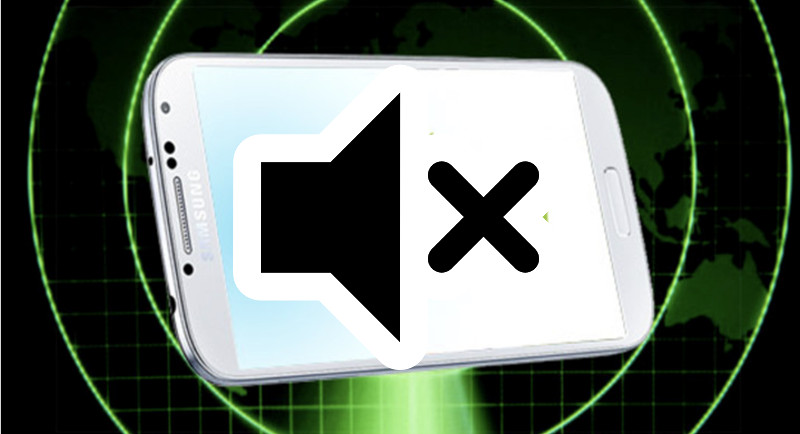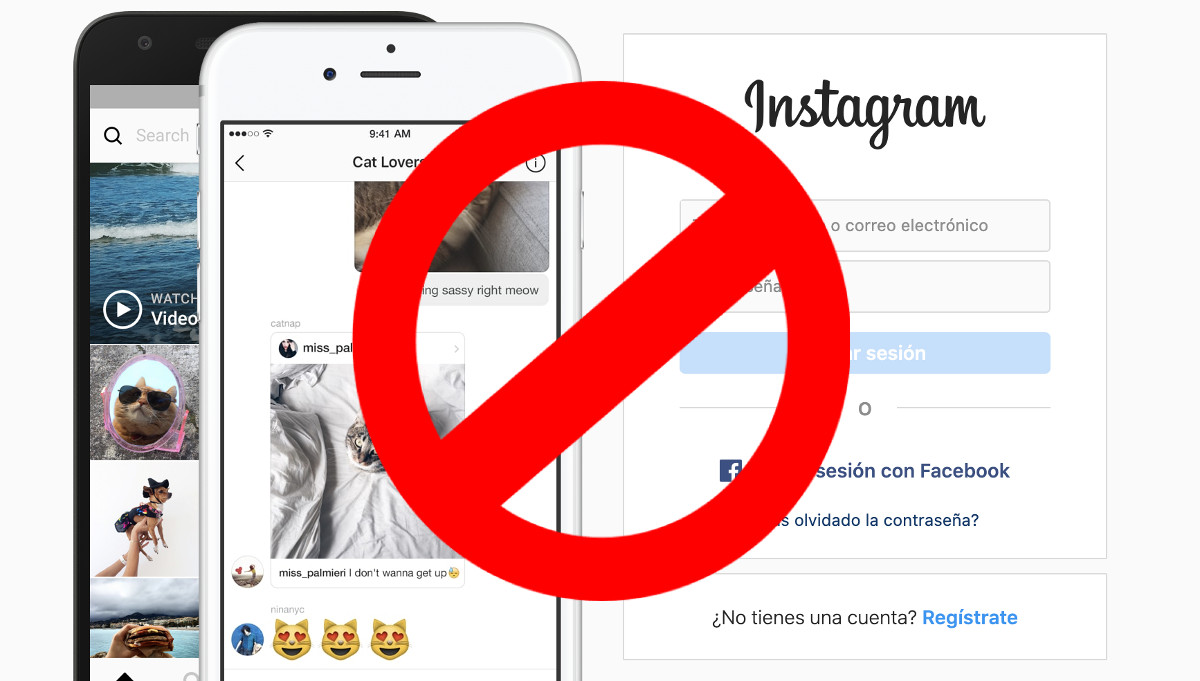WhatsApp is one of the most popular instant messaging or chat apps among users. It allows you to share: text, audio, video, contacts and even your location in real time, as well as content in the form of “stories”, with your contacts thanks to the different “status” that you can set on the app.
Due to different reasons, which could include our busy lifestyle in our current society, people are forced to have more one mobile device, so they may want to have the same WhatsApp phone number (account).
If you are reading this, you are likely to have tried to do it without success. While attempting to configure your WhatsApp account on a second device, we end up deleting the first account automatically. This happens due to the way the app is designed. It is the result of the built-in verification process of the app.
This is really annoying. Other apps, such as Telegram, allow you to do this without a problem. But this isn’t the case in WhatsApp. But wait…

Do you think that it’s impossible to have the same WhatsApp account in two different devices? You’re wrong! Below, we will teach you many ways to achieve your goal.
Tabla de Contenido
How to use the same WhatsApp account in two different phones
If you have attempted to configure the same WhatsApp phone number on two different devices at any time and failed, you probably don’t know the different techniques that we will explain to you below.
Remember that the consequence of any procedure that you do on your devices will be your responsibility. So, we suggest you to be careful while doing anything on your mobile devices if you want to have the same WhatsApp account on different phones.
We want to warn you right now that there is information on the web mentioning apps that supposedly allow you to clone your WhatsApp account so that you could use it on different devices. It turns out that said information is a scam to make you download an app that will send you to WhatsApp Web, and then it will send you to an activation page on your second device. Be careful and don’t put your devices at risk!
Remember that the official and most recommended apps of account cloning allow you to use the same app twice in a single device and with different accounts. In the case of dual SIM card phones, this is cool since it allows you to have WhatsApp active for two different phone numbers.
1. Via WhatsApp Web
This is probably the simplest, most practical, and most harmless way to use the same WhatsApp account on different devices. What we need to do is to activate the WhatsApp Web tool on a second mobile device (cell phone or tablet) by following these simple steps:
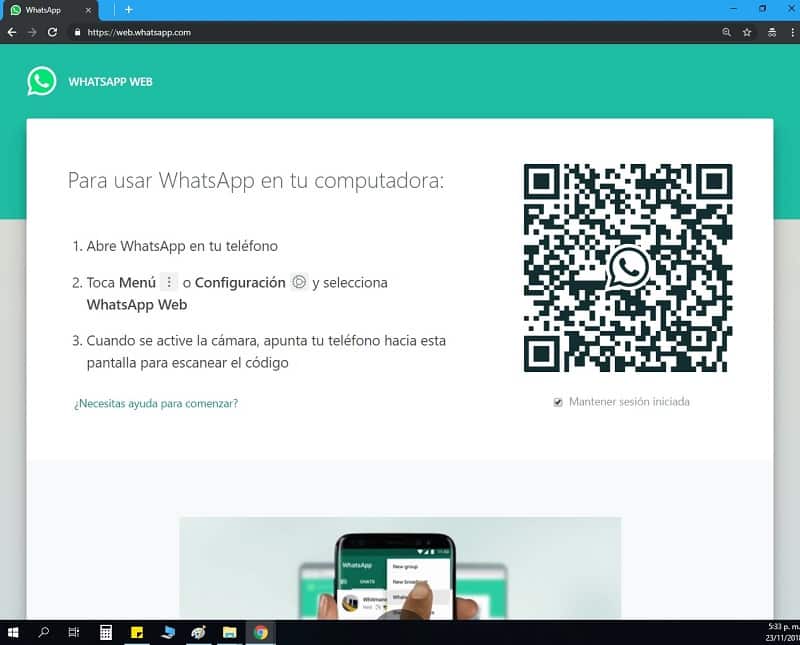
Step 1
You should have a main device with the WhatsApp app that has an account that uses your phone number. This app should be updated so that it runs the latest version of it. Meanwhile, you need to have a second mobile device (smartphone or tablet) with internet access.
Step 2
Open your favorite web browser on your secondary mobile device and type the following web address: web.whatsapp.com.
Step 3
To continue, you should select “desktop version” on the configuration options of the web browser, which are located on the top right corner of the screen. They are marked with three vertical dots. If you did this correctly, a QR code will appear onscreen, which will be ready to be scanned.
Step 4
On the main device, open the WhatsApp app, and access the additional functionalities by clicking on the three vertical dots that can be found on the top right corner. A series of options will appear, including one called “WhatsApp Web”. Click that one.
Step 5
After pressing the WhatsApp Web button on the WhatsApp app, you will be sent to a screen which shows a QR code scanner. Proceed to scan the QR code that appeared on your second device through WhatsApp’s website.
Step 6
The process of scanning the QR code will last just a few seconds. After the process finishes, your WhatsApp account will be activated on different devices: one of them (your main account) will be activated on WhatsApp’s app, and the other one will be activated via WhatsApp’s web tool.
Remember that you can do this both on Android devices and on iOS devices.
2. Using an Android rooted device
You need to know that, if your Android devices are not yet rooted, that rooting is a highly dangerous procedure since it could put your device at risk. So, if you plan to use it, let someone trained in rooting do this task.
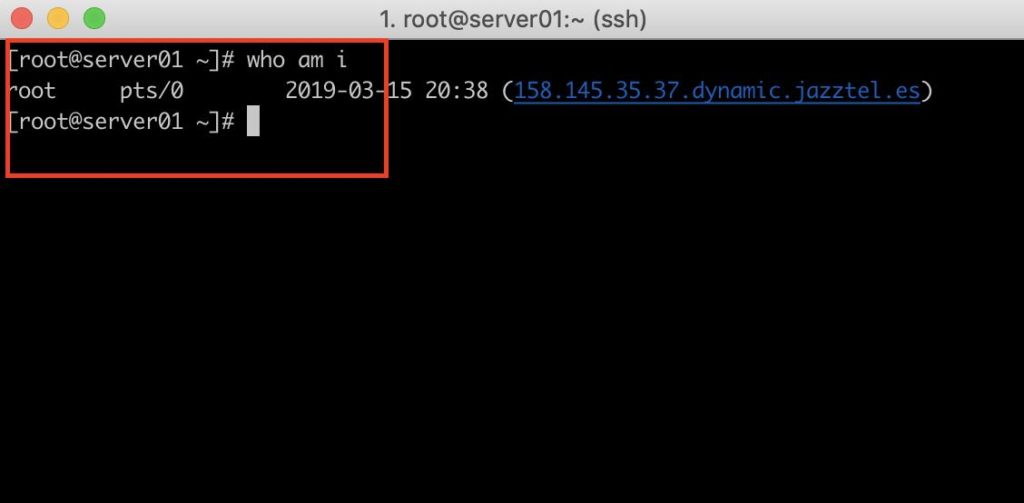
To be able to use the same WhatsApp account on different devices (cell phones or tablets,) both devices need to be rooted. Once both devices are rooted, the procedure is as follows:
Step 1
On the cell phone or tablet where the WhatsApp app is installed, dial *#06# so that you can obtain the IMEI code in a quick and easy way.
Step 2
Proceed to open the Titanium Backup program. If you don’t have it, download it by clicking below. This is a program that allows you to create copies of your files or a backup of your apps and programs of your Android phone.
After opening it, press “accept” when it asks you for root privileges. After doing this, you should make a WhatsApp backup, where you’ll have to save your data through Titanium’s app, which you will automatically find on this path on a file manager: sdcard/titaniumbackup. Important note: you should also copy and paste this backup on your computer.
Step 3
Now, you should start working with the second device by installing WhatsApp and Titanium Backup in it.
You will also have to download and install Xposed (which is an APK that gives you control over your Android terminal) and Donkey Guard (which is an APK that allows you to adjust the phone’s settings to grant you access to your private data on the different installed apps) on your phone.
Step 4
After installing the apps mentioned on the third step, proceed to open Donkey Guard, and find WhatsApp in it. Then, got to Settings, find Identity and select the option Device ID. After selecting this option, a box will appear in which you should dial an IMEI code. In this case, insert the IMEI code of the main device that you used on the first step.
Then, you should click on “Save all” (on the icon on the upper portion of the screen) and close the Donkey Guard app.
Step 5
You will have to copy and paste the backup file made with Titanium Backup on the first device from your computer to the second device’s terminal.
After doing this, open Titanium Backup on the second device, and click on the restore data option.
Step 6
You’re done! You can now use the same WhatsApp account on two different mobile devices.
Texting on different devices while using the same account: apps that allow it
There are some social media and instant messaging apps that allow you to use the same account on different mobile devices at the same time, without the need of forcing you to use additional steps such as rooting devices nor using web tools. This is the case with Facebook Messenger, Hangouts, BB Messenger or Telegram.
So, if you find it hard or impractical to follow many of the methods to have the same WhatsApp account on different devices, try using any of the aforementioned procedures, and use communication to its fullest extent from all your devices.